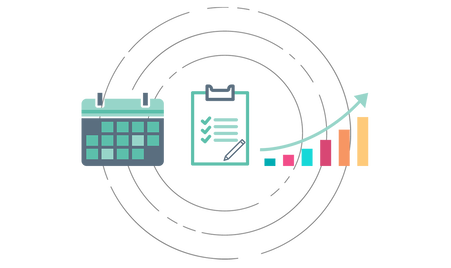How to set up Logista Inventory
- Create a folder in your Google Drive where you would like to store the Logista Inventory Tracker.
- Click "DOWNLOAD LOGISTA INVENTORY TO YOUR GOOGLE DRIVE" button.
- Click blue "copy" button on the interstitial page.
- Google will automatically copy the file to your Google Drive account and open the spreadsheet in a new tab. Rename the spreadsheet to what you want and use the folder icon to navigate, and save the file, to the folder your created in step 1.
- Go back to the root level of your Google Drive account and there should also be a copy of the Logista Inventory Form. Rename this file and drag it into the same folder as the tracker spreadsheet.
- Follow along with the video below to finish setup, calibration, and add inventory stock numbers.
Logista runs off of Google Forms and Google Sheets, so you will need a free Google account which will give you access to Google Drive and all of its features. If you do not already have a Google Account, use the buttons below to sign up.